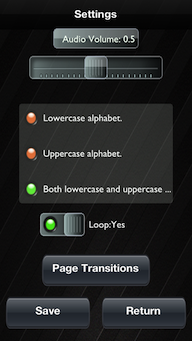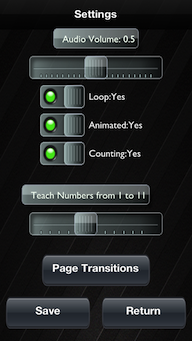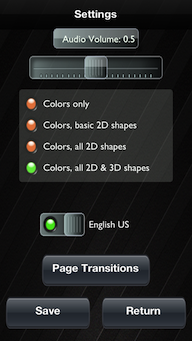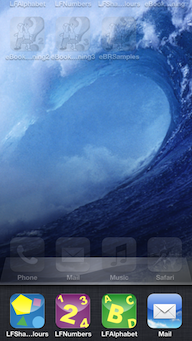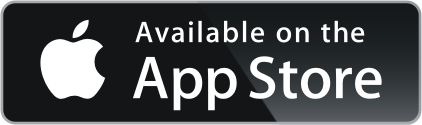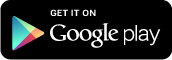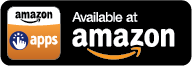Learning Fun Series - eBooks

Our children are our future, wherever we live.
Our children's early learning of fundamentals such as the
alphabet, numbers and concepts will greatly assist them both in life at large
as well as in their early school days. At this time in their life,
learning is fun as they explore nature and things within their
environment.
The Learning Fun series has been carefully designed and developed
to provide this early learning by
(a) maintaining focus on the learning subject area,
(b) encouraging the involvement of parents, brothers and sisters
and grandparents,
(c) is very simple and friendly to use. The Learning Fun series is
not a traditional computer game. It is not complex for the child
to use, and parents will feel comfortable to leave their child
unassisted at the device to use the eBook knowing that the
software is child friendly.
Learning Fun series is unique (globally) and will assist children
to learn and understand the fundamentals in everyday living.
Currently the first 3 titles of Learning Fun series are available.
Key features:
- Easy to use interface simple tap is required on the mobile device screen by your child.
- Encourages your child to learn while having fun.
- Helps your child's phonetic, counting ability and colour/shape recognition ability development.
- Help satisfy your child's desire to use the mobile device like you do.
- These eBooks narrates single sounds and the associated words, number and the name of object shown, name of shape and colour, in human voice.
- Ideal gifts for your child or someone you love.
- Dedicated to growth and development of our future, our children.
- Configurable settings (as explained in FAQ below) for changing content of eBooks to suit your child's learning needs &/or age.
- A MUST HAVE very FIRST eBooks for your child.
- Learning Fun is not a complex computer game. A computer game contains too much advanced content for Early Learning of 0 to 5 years olds.
- Parental involvement (optional) in Early Learning content.
- Phonetics (pronunciation) becomes clearer.
Frequently Asked Question: